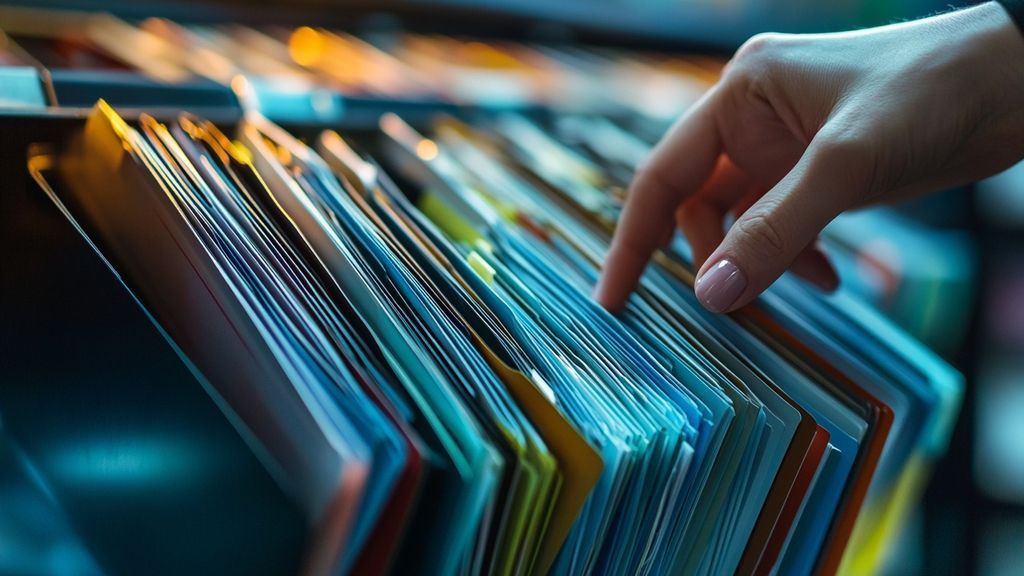|
IN BRIEF
|
When a computer starts showing signs of slowness, it can be as frustrating as a long journey stuck in traffic. You know, that moment when every click feels like a little challenge against time. But don’t despair! There are effective methods to optimize your PC’s performance and get it back to its former speed. From deleting unnecessary background tasks to organizing your files, to some routine clean-ups, every effort matters. So, let’s roll up our sleeves and discover how to give your computer the well-deserved boost!
If your computer seems to have turned into a turtle on a sandy path, don’t worry! There are a multitude of methods to boost your device’s performance while restoring some of its former glory. This article will guide you through practical and easy-to-implement tips to revitalize your computer. Get ready to dust off the cobwebs and unlock its true potential!
Restart your computer
The first step to optimizing your computer’s performance is to restart it. You would be surprised at how much this simple action can resolve sluggishness issues. By restarting, you close all those pesky programs and background tasks that can accumulate without you realizing it. It’s a small adjustment that often provides immediate benefits!
Select and eliminate background tasks
After restarting, it’s time to take stock of all those applications running in the background. Open the task manager (Ctrl + Shift + Esc on Windows) and identify the programs using a significant portion of your RAM or CPU. Feel free to close or uninstall those that are unnecessary. Sometimes, a little cleaning is in order!
Check available disk space
The hard drive of your computer can be a real minefield if left unchecked. Check the available space on your disk. If it’s a traditional hard disk (HDD), consider defragmenting the disk. On an SSD, defragmentation is not necessary, but it is advisable to check the integrity of the files and perform regular cleaning. Delete temporary files and directories that are no longer needed!
Opt for a hardware upgrade
If your computer is struggling to keep up, consider a hardware upgrade. Switching to an SSD instead of an HDD can dramatically improve boot speed and data access times. Additionally, increasing your computer’s RAM can give you a significant performance boost, especially if you run multiple applications simultaneously.
Carefully clean your system
Because dust can act as a formidable slow-down, maintain and clean the inside of your PC. A simple blast of air to dislodge dust from internal components will breathe some freshness into your machine. Don’t forget to do some digital cleaning as well: delete temporary files and uninstall unused programs to free up space!
Monitor your browser extensions
Web browsers can also cause some slowdowns, especially if you have a collection of extensions installed. Visit your browser settings and get rid of unnecessary extensions. Moreover, look for lighter alternatives if possible. A good practice is also to only display essential tabs to avoid slowdowns.
Stay up to date with software updates
Make sure your operating system and software are always up to date. Updates can fix bugs that make your computer slow. They often add performance improvements and features that could be just the breath of fresh air you needed. Don’t forget to regularly check for available updates!
Explore innovations in solar energy
In today’s digital world, it’s not always easy to think of eco-friendly solutions. However, for those wishing to combine performance and responsibility, discover how solar energy innovations can transform your home by using less energy. A sustainable habitat can foster a more efficient work environment, even for your computer!
Mathematics in everyday life
Finally, did you know that mathematics plays an essential role in optimizing computer systems? Often, complex algorithms are behind the performance of our computers and applications. Understanding these principles can help you better configure your technology!
Every little effort enhances your computer’s performance. Apply these tips and you’ll see just how much your computing experience can be improved. It’s your turn!
Optimizing the performance of a slow computer
| Actions | Description |
| Restart the computer | A simple restart can free up system resources. |
| Delete temporary files | Eliminate unnecessary files to free up disk space. |
| Close background applications | Identify and close programs that are limiting performance. |
| Check RAM | Increase RAM to improve multitasking management. |
| Switch to an SSD | An SSD dramatically speeds up data access times. |
| Defragment the hard drive | Optimizes file access on a traditional hard drive. |
| Disable startup programs | Reduce the number of applications that launch automatically. |
| Update the operating system | Ensure you have the latest version for the best performance. |
| Perform disk cleanup | Use built-in cleanup tools to optimize disk space. |
In a world where the speed and efficiency of digital devices are essential, a slow computer can quickly become a nightmare. But don’t panic! This article will provide you with practical tips to boost your machine’s performance, allowing you to regain a smooth and fast experience in your daily tasks.
Identify the culprits of slowness
The first step to improve your computer’s performance is to identify the programs that are slowing it down. Open the task manager by pressing Ctrl + Shift + Esc and take a look at the running processes. You can then close those consuming too many resources.
Clean your computer
A cluttered computer can lead to significant slowness. Think about cleaning up! Delete temporary and unnecessary files to free up space on your hard drive. You can use the built-in disk cleanup tool in Windows to remove superfluous files and regain optimal performance.
Defragment your hard drive
If you’re using a traditional hard drive (HDD), defragmentation can be an excellent way to optimize your computer. This tool rearranges fragmented data so that your disk operates more efficiently. Remember that this step is unnecessary if you have an SSD since they operate differently.
Increase your RAM
Sometimes, a simple addition of RAM can transform a slow computer into a high-performing machine. If your device frequently experiences slowdowns, consider increasing the RAM. This will allow you to run multiple programs simultaneously without sacrificing speed.
Optimize your computer’s startup
For performance that matches your creativity, it’s essential to configure the programs that launch at startup. Unnecessary applications can take up a large portion of your resources as soon as you turn on your machine. Go into startup settings to disable superfluous programs.
Transfer files to other media
If storage space is a recurring issue, consider moving files to an external hard drive or an online storage service. This simple action can significantly lighten the load on your computer, making it faster and more responsive.
Perform regular updates
Updating your operating system and programs is crucial for optimal performance. These updates often include security patches and performance improvements. Ensure that your computer is up to date so that you can take advantage of all the latest enhancements available.
Analyze your computer for issues
If, after all these steps, your computer is still slow, it may be time to perform a complete analysis of your system. Use antivirus software to check for the presence of malware or other threats that could be harming your machine’s performance.
To further optimize your computer, you might also explore related topics. For example, discover the importance of prime numbers in the computing world, or how to reduce your carbon footprint with a sustainable home. Finally, dive into the technical analysis of fractals for a fascinating perspective on the application of mathematics.
A slow computer can become a real headache on a daily basis. Whether for work tasks, entertainment, or even browsing the Internet, a PC’s slowness can harm our productivity. Fortunately, there are several simple and effective strategies to boost your machine’s performance. In this article, we will discuss practical tips to improve your computer’s responsiveness.
Identify the causes of slowness
Before diving into more complex resolutions, it is crucial to determine the programs or processes that might be slowing down your computer. Use the Task Manager to spot resource-heavy applications. Once identified, close unnecessary background programs that are taxing your CPU and RAM.
Clean your hard drive
Cleaning your hard drive is an important step for optimizing your PC’s performance. Start by deleting temporary files, old backups, and files that you no longer use. Use the “Disk Cleanup” tool in Windows to remove unnecessary files and free up space. This can significantly reduce access times to data on your disk.
Defragment your hard drive
If you’re using a traditional hard drive (HDD), defragmentation can be beneficial. This process reorganizes data to reduce access time, making your computer more responsive. Go to Windows maintenance tools and run a disk defragmentation. Note that this step is unnecessary if you have an SSD, as the technologies are different.
Increase your RAM
If your computer is still struggling to keep up, an increase in RAM could be the solution. Having more memory allows your PC to process more tasks simultaneously without slowing down. Research the type of RAM compatible with your system and consider consulting a professional for installation if you are not comfortable with computer hardware.
Migrate to an SSD
If you are still using a traditional hard drive, you should consider switching to an SSD (Solid State Drive). SSDs offer much faster read and write speeds, directly resulting in a quicker boot time and nearly instant application load times. Even a modestly sized SSD can make a big difference in your computer’s fluidity.
Keep your system up to date
Updating your operating system is critical to benefit from the latest optimizations and security patches. Make sure to regularly check for available updates and install them to ensure optimal operation of your machine. These updates can also improve compatibility with new applications.
Limit programs at startup
Finally, another effective tip to improve your PC’s speed is to decrease the number of programs that launch at startup. Many software attempts to install as startup services, which can significantly slow down the initial process. Access your system settings to disable non-essential programs from launching at startup.
FAQ on Optimizing the Performance of a Slow Computer
How do I know if my computer is slow? You can determine this if applications take a long time to open, if the system freezes frequently, or if starting up takes too long.
What are the first actions to take to improve my PC’s speed? Start by closing unused programs, clearing temporary files, and restarting the computer.
Which files should I delete to optimize my PC? It’s advisable to delete temporary files, unused applications, as well as any obsolete folders.
Does moving files to another drive help? Yes, moving large files to another drive can free up space and improve performance.
How can I check which programs are slowing down my PC? You can access the task manager to see which programs use the most resources and consider closing them.
What other methods can I try if my computer remains slow? Consider defragmenting your hard drive, upgrading your RAM, or even installing an SSD to boost speed.
Are operating system updates important for performance? Absolutely! Ensuring your operating system is up to date can resolve many slow-performance issues.
What should I do if none of these tips work? In that case, consider consulting a professional to diagnose hardware issues or for a complete system reinstall.